Manage AWS IAM Users and groups with PowerShell
March 2019
Overview
AWS offers the familiar users, groups and polices via Identity Access Management (IAM). These can be managed via the console, the AWS CLI or the AWS PowerShell module. I’ll run through a demo of creating an IAM user, a group, adding the user to the group, create a policy and attach it to the group so the user will have the access the policy specifies by being a member of a group.
I am using PowerShell core version 6.1.3 with the AWSPowerShell.NetCore version 3.3.462.0 installed which are the latest versions at time of writing. The operating system is Windows 10.
Install AWS PowerShell Core module
Easiest way is to use the Install-Module Cmdlet.
Install-Module -Name AWSPowerShell.NetCore -Scope CurrentUser
Set the credentials
The IAM user used to connect to the AWS account will need to have credentials created for API access (AccessKey and SecretKey). These should be kept secured and never shared. I created my local AWS profile by using the Set-AWSCredential cmdlet which stores the credential in an encrypted JSON file stored in the app data location.
See the AWS credential documents for more details on setting up the credentials.
Set-AWSCredential -AccessKey 'exampleKey' -SecretKey 'exampleKey' -StoreAs 'demo'
ls C:\Users\Demo\AppData\Local\AWSToolkit\
Directory: C:\Users\Demo\AppData\Local\AWSToolkit
Mode LastWriteTime Length Name
---- ------------- ------ ----
-a---- 23/03/2019 15:40 1360 RegisteredAccounts.json
This file is encrypted with the Windows cryptographic APIs and on Linux and Mac the credentials are stored in plaintext in the ~/.aws/credentials file and should be protected using another method (you can specify alternative path to a credential file when setting the credentials).
Users
We can get a list of IAM user cmdlets by using the Get-AWSCmdletName
Get-AWSCmdletName -Service iam | Where-Object -Property CmdletName -Like '*user*'
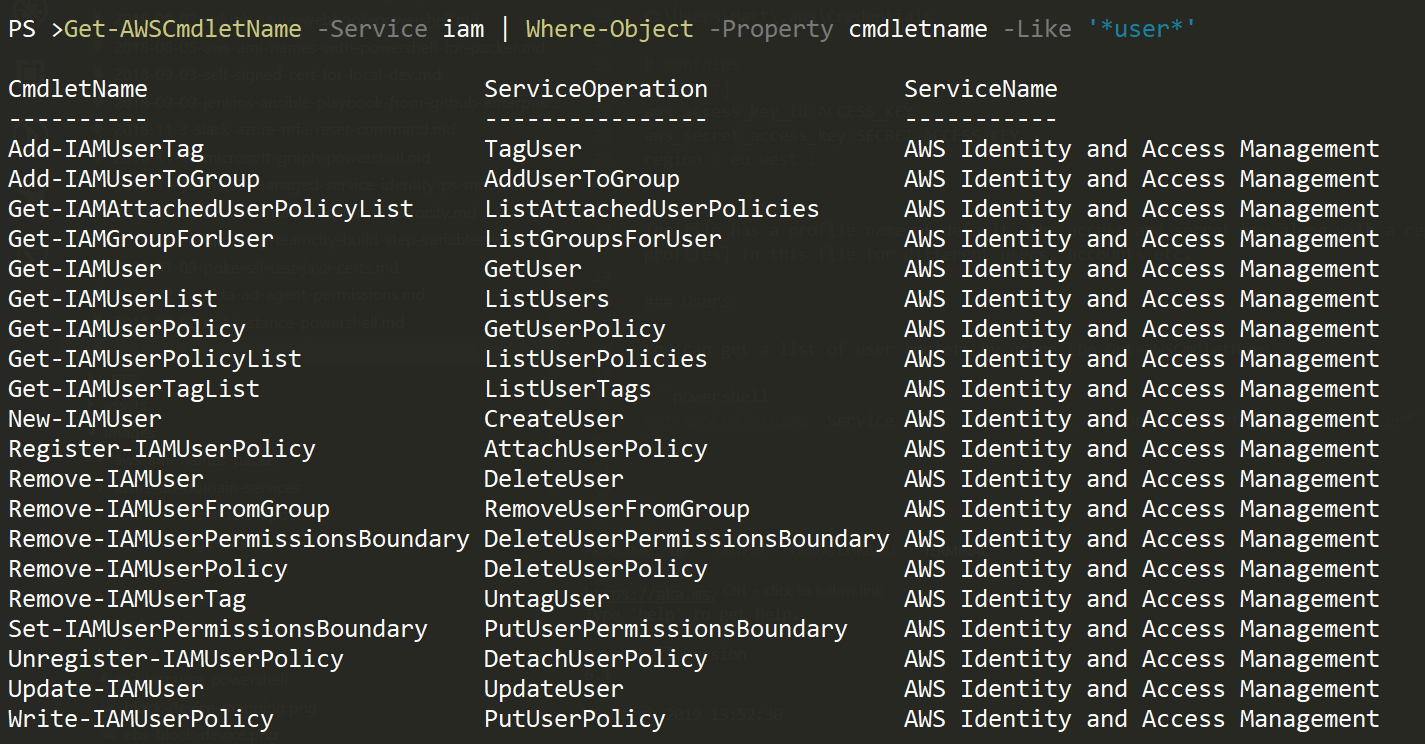
To Create a User and give access to console and /or AWS API
New-IAMUser -UserName 'Jack' -Tag @{Key='Project';Value='Demo'}
# Give console access
New-IAMLoginProfile -UserName 'Jack' -PasswordResetRequired $true -Password (read-host)
# Give API access - the access key and secret key will be displayed so the output could be redirected to a file to securely send to the user.
New-IAMAccessKey -UserName Jack
To get the IAM Users
Get-IAMUserList | Select-Object -Property UserName
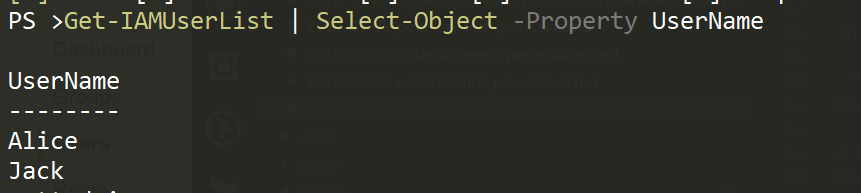
Groups
To create a new group
New-IAMGroup -GroupName 'S3DemoUpload'
Add a user to the group
Add-IAMUserToGroup -GroupName 'S3DemoUpload' -UserName 'Jack'
List users in a group
(Get-IAMGroup s3DemoUpload).Users | select UserName
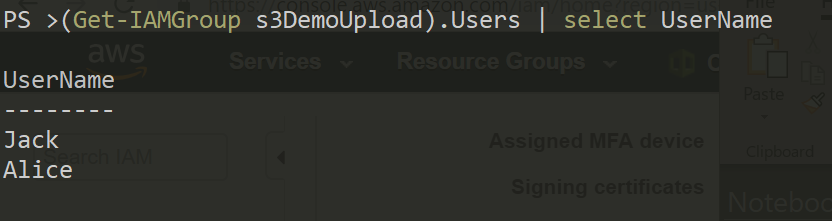
List all groups
Get-IAMGroupList | Select GroupName
Policy
Now that we have a user and a group, we can attach a policy to that group to allow the users in that group to upload to an S3 bucket.
# Create the policy with a here string
$policy = @'
{
"Version": "2012-10-17",
"Statement": [
{
"Effect": "Allow",
"Action": [
"s3:PutObject"
],
"Resource": [
"arn:aws:s3:::demo-aws-s3-example",
"arn:aws:s3:::demo-aws-s3-example/*"
]
}
]
}
'@
$p = New-IAMPolicy -PolicyName 'DemoUploadPolicy' -Description 'Allow upload to the demo bucket' -PolicyDocument $policy
# Make a note of the policy arn or save to a variable like above to use later
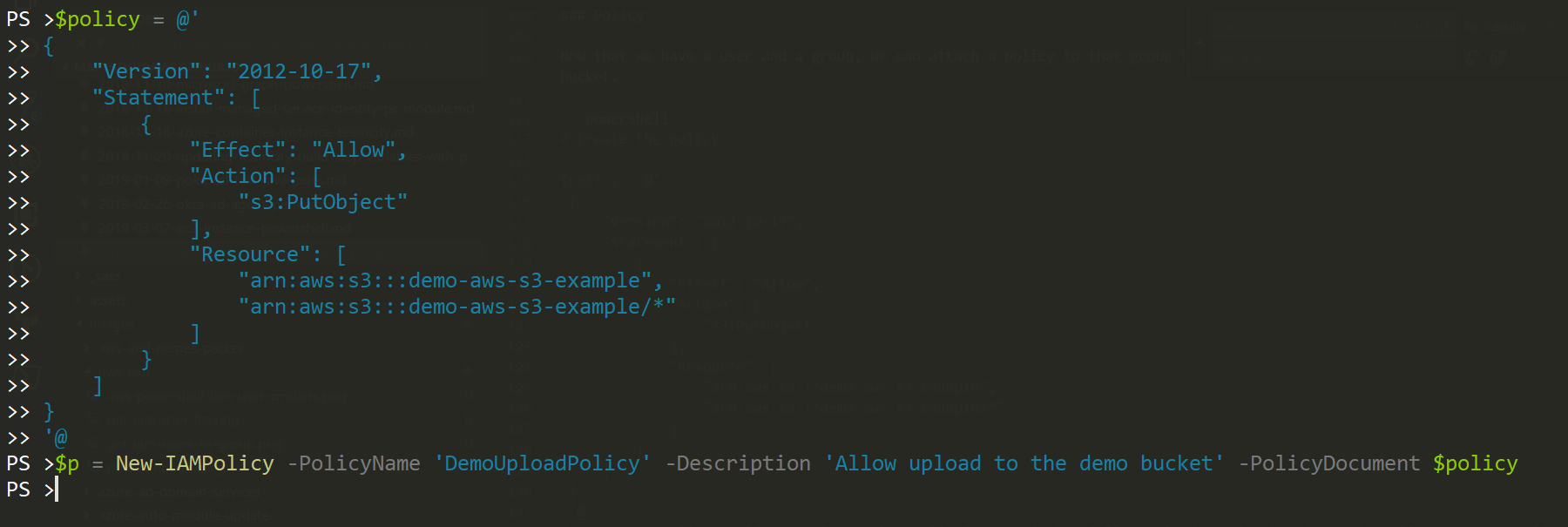
Register the policy to the group
Register-IAMGroupPolicy -GroupName 'S3DemoUpload' -PolicyArn $p.Arn
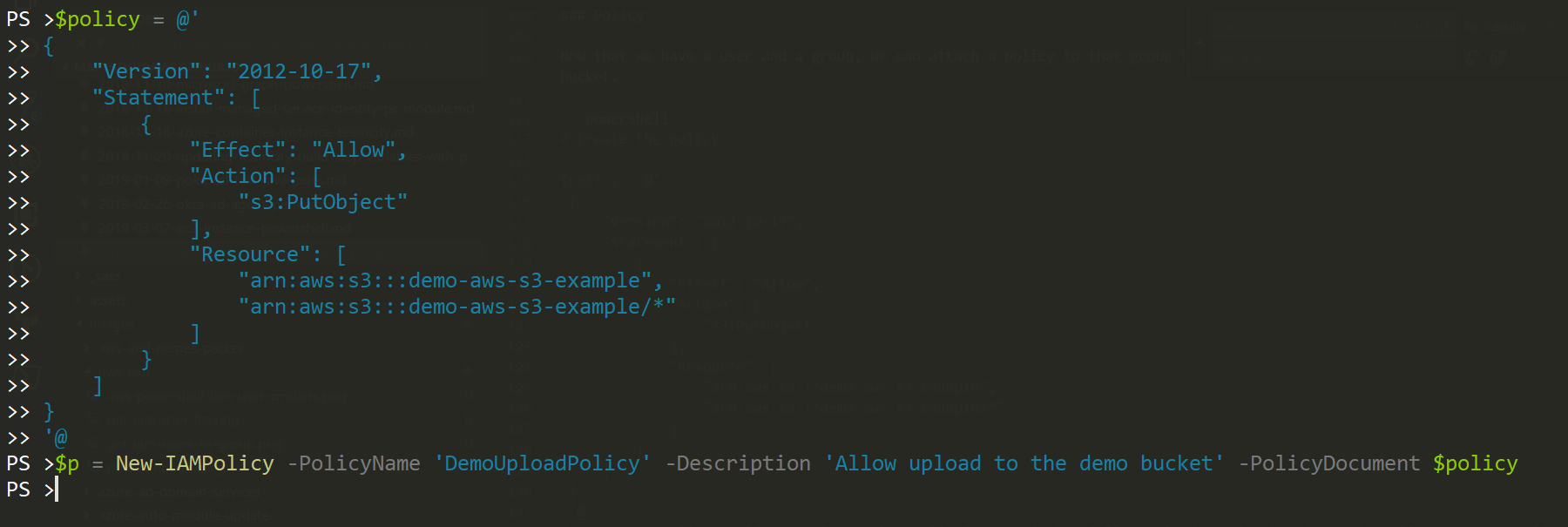
Get-IAMAttachedGroupPolicyList -GroupName 'S3DemoUpload'
Now that the policy is attached, users in that group have the permissions of the policy.
Removing the policy and group
Unregister-IAMGroupPolicy -GroupName 'S3DemoUpload' -PolicyArn $p.Arn
Remove-IAMPolicy -PolicyArn $p.Arn -Force
# Remove the users from the group
(Get-IAMGroup s3DemoUpload).Users | select UserName |
ForEach-Object {Remove-IAMUserFromGroup -GroupName 'S3DemoUpload' -UserName $_.UserName -force}
# Remove the group
Remove-IAMGroup -GroupName 'S3DemoUpload' -force
Summary
Managing IAM users, groups and policies is relatively straightforward with PowerShell core and allows you to manage users by adding them to groups, similar to Active Directory and then applying policies to those groups. You could also apply policies directly to a group by creating an in-line policy but I like to have separate policies that could also be attached elsewhere such as an EC2 IAM role or a role that is used for cross account access, just one place to update the policy.
Protecting the access and secret key should be a priority, it is encrypted on Windows, but extra measures are needed on Mac or Linux, I usually create an encrypted directory and store the creds in there and only decrypt and mount when they are needed.