Use Terraform to add an application to Okta
January 2021
Overview
This post will cover adding an application to Okta with Terraform. Okta is a cloud based Identity and Access management provider and Terraform allows you to manage resources such as AWS, Azure and many other providers including Okta with the Hashicorp language.
I was following the tutorial ASP.NET Core 3.0 MVC Secure Authentication with Okta that required an application to be created, I had heard there was a Terraform provider available for Okta so decided to try it out and have documented the process below.
Install Terraform following the official guide. I am using the latest version available at this time: v0.14.5. See the provider requirements if using Terraform v.012 or below. This was carried out on a Ubuntu system using bash so adjust environment variables and commands to other systems as required.
This is not an extensive tutorial on Terraform, the official tutorial site is a great resource and I highly recommend checking it out. The details in this post should be enough to get you up an running with Terraform and Okta.
Set up Okta dev account
Register for an Okta developer account if you’ve not already done so - currently it is free and allows you to create 5 applications.
Login to the dev portal and create an API token for the user keep this safe and secure, it’s need to create a less privilege user shortly (alternatively you can create another user via the portal and assigning it to the Application Administrator role and skip down to the Create Application section).
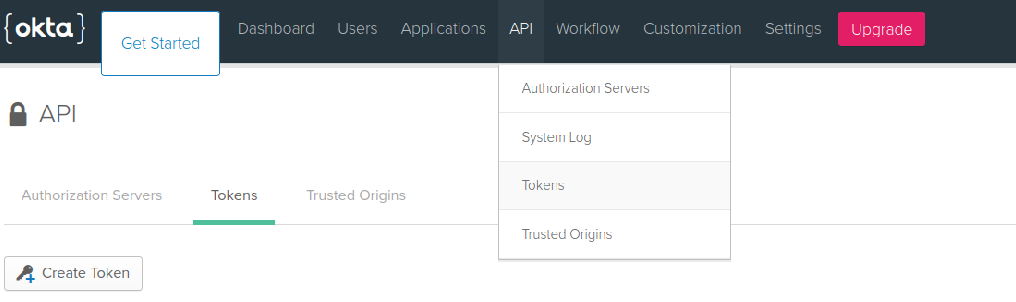
Local directory structure
I created two directories, one for the service account Terraform and one for the application Terraform. This is because the service account user that I create for managing applications will not have the required permissions to manage users accounts so I have separated out the files. You don’t have to create the okta-service-account directory if you create the application service account through the portal.
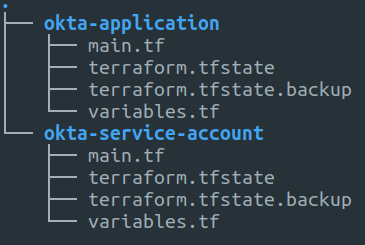
# Create application dir and files
mkdir okta-application
touch okta-application/variables.tf
touch okta-application/main.tf
#Create service account dir and files
mkdir okta-service-account
touch okta-service-account/vairables.tf
touch okta-service-account/main.tf
Create a service account
The best practice is to use least privilege accounts so I will create a specific account for Terraform to manage applications. This can be done via the portal or in production the account could be mastered from another source such as Active Directory. I’ll show how to create the account in Terraform using the super admin account as a one off. It’s important the user is assigned the Application Administrator role in Okta.
First you need to initialise Terraform in the current working directory.
terraform init
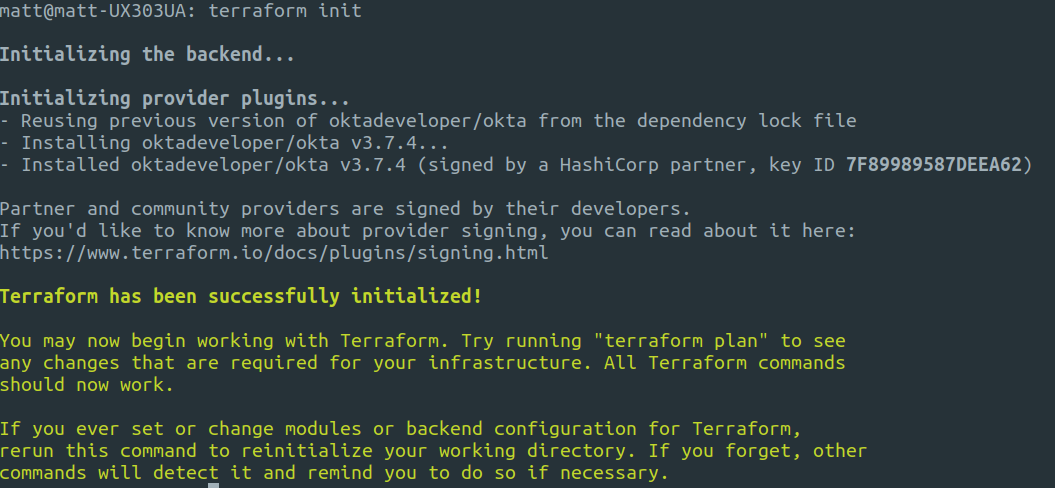
Next is to set two environment variables. If you put a space before the export statement it stays out of your bash history.
export OKTA_API_TOKEN="token_here"
export TF_VAR_password="service_account_password_here"
In the directory ```okta-demo-svc-account`` there are the following two files.
Running a plan first with terraform will show you what is going to be added, changed or destroyed and is always a good idea.
terraform plan
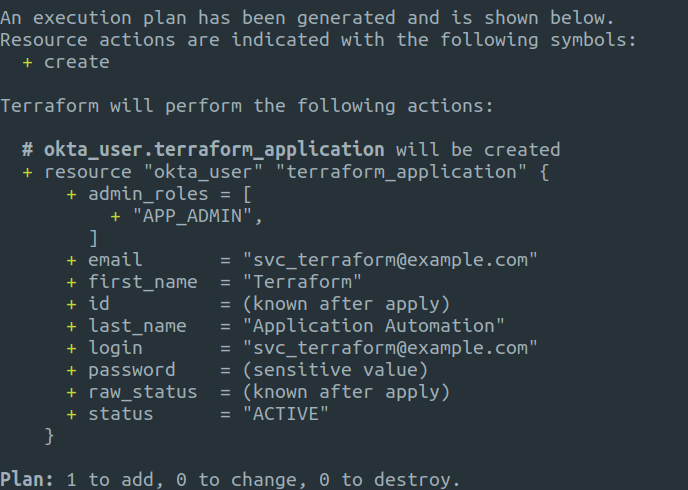
To create the user run apply with Terraform, you’ll be prompted to enter yes and Terraform will create the user for you in Okta.
terraform apply
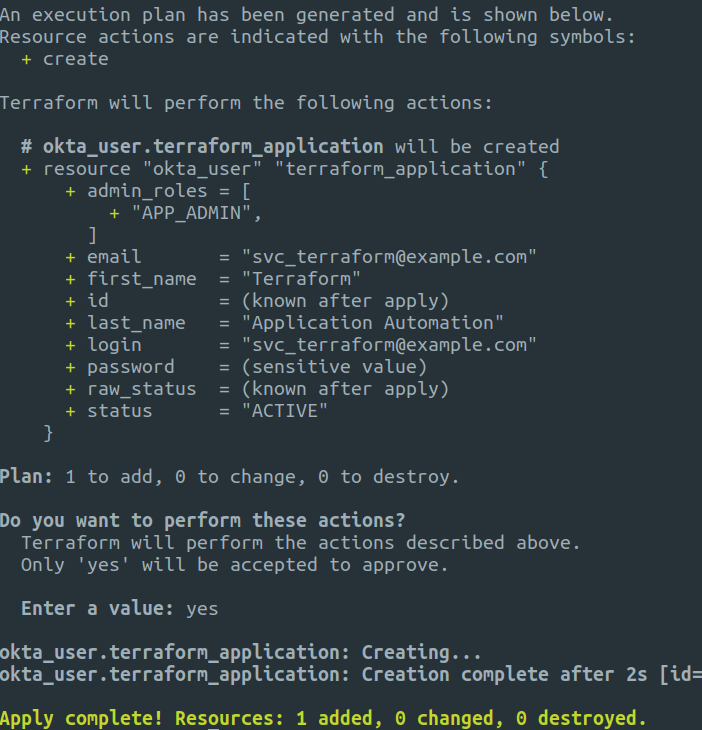
The user will now be visible in the Okta portal.
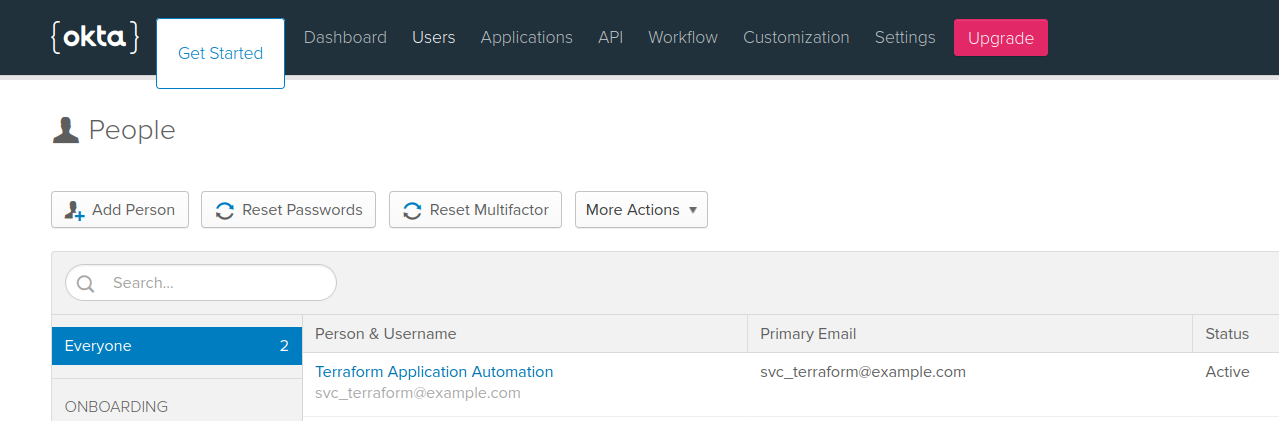
Creating the Application
Now the user is created, login to the Okta portal with the application service account user and generate an API token, same process as before and keep it in a safe place. This token will be scoped to the user that created it so only has application permissions and can’t manage users etc.
Update the token environment variable so it is using the application service account user API token.
export OKTA_API_TOKEN="token_here"
In the directory okta-application there are the following two files.
Because this is a new directory, Terraform requires initialisation again.
terraform init
As before, we can run a plan to see what is going to be added.
terraform plan
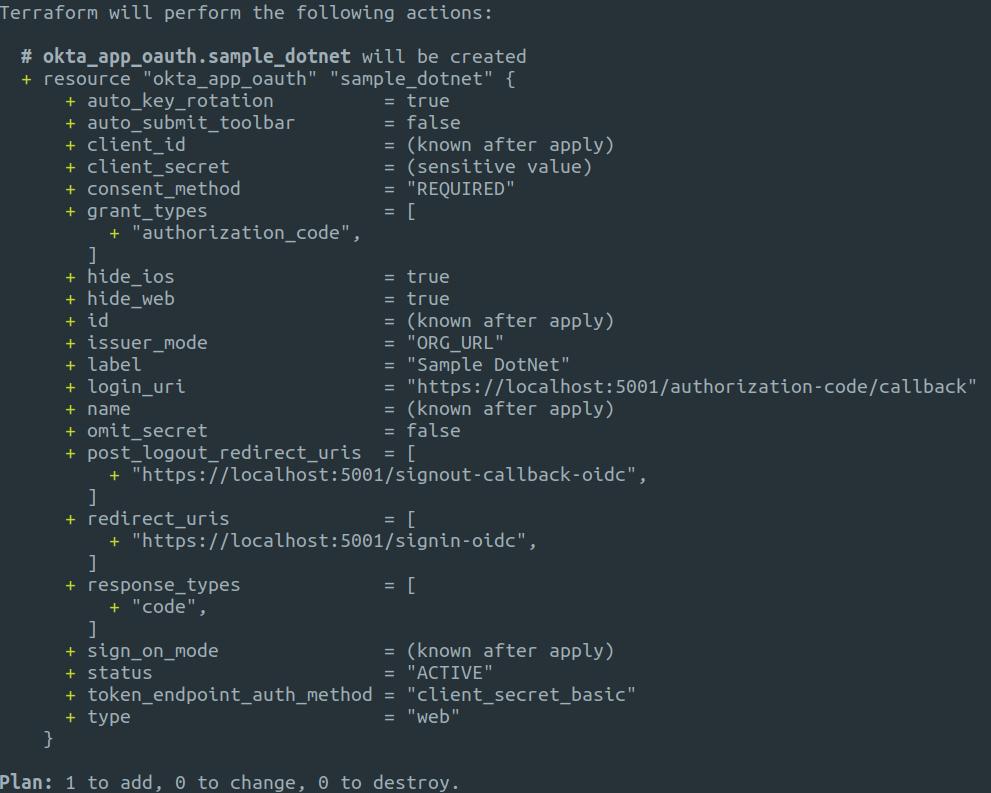
Now we can run the apply command to create the application.
terraform apply
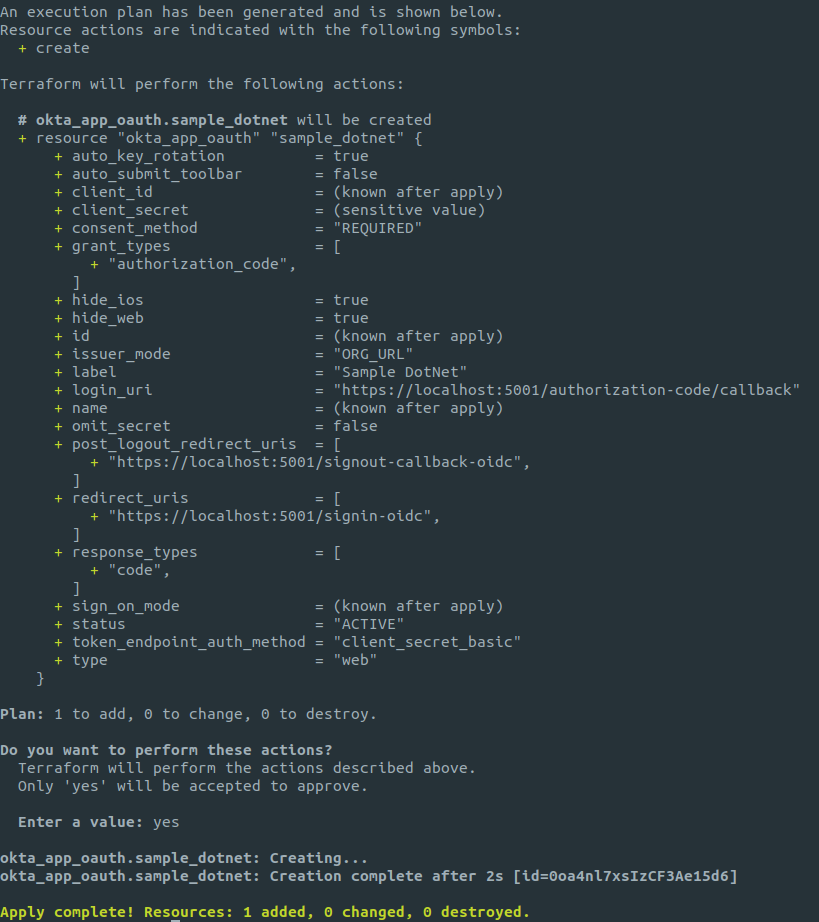
Below is a screenshot of the application created in the Okta dashboard.
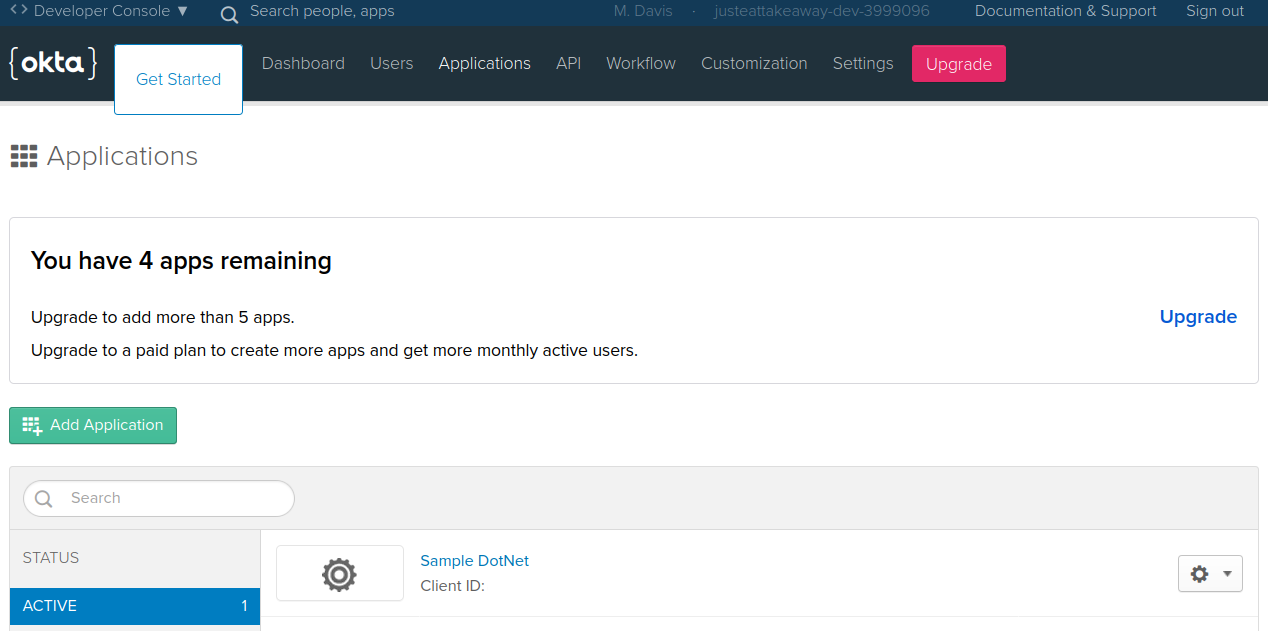
You can change properties and run plan to see what changes will be made and then apply once happy. To remove the application, delete the whole resource code block and it wil be removed.
Summary
This post showed how easy it is to add and manage applications in Okta. There are many different Okta resource types that can be managed including Users, Groups, policies and various types of applications. Using Terraform allows you to apply the principals of Infrastructure as Code to your Okta environments so your configurations can be stored and shared with team members in a source control solution.