Get list of AzureAD users by licence type
March 2021
Overview
Today I was looking at the Microsoft Graph PowerShell module to find out if any users had incorrect licences applied (dynamic groups are used but the numbers looked a bit off). I had covered querying the Microsoft Graph with PowerShell in a previous post but thought this would be a good opportunity to give the official module a go now. Below is a quick summary on how to connect to the MS Graph with the PowerShell module and get all users using a specific licence type.
Set up and connect
Install-Module microsoft.graph
Set the module to use the Graph beta endpoint (otherwise licence data is not returned).
Select-MgProfile -Name "beta"
Connect to the graph with the required permissions (scopes)
Connect-MgGraph -Scopes "User.Read.All"
Open the link and authenticate and authorise the PowerShell session to interact with the graph. Note I found this would not work with my Microsoft account sourced user and needed to be done by a user created in my Azure Active Directory.
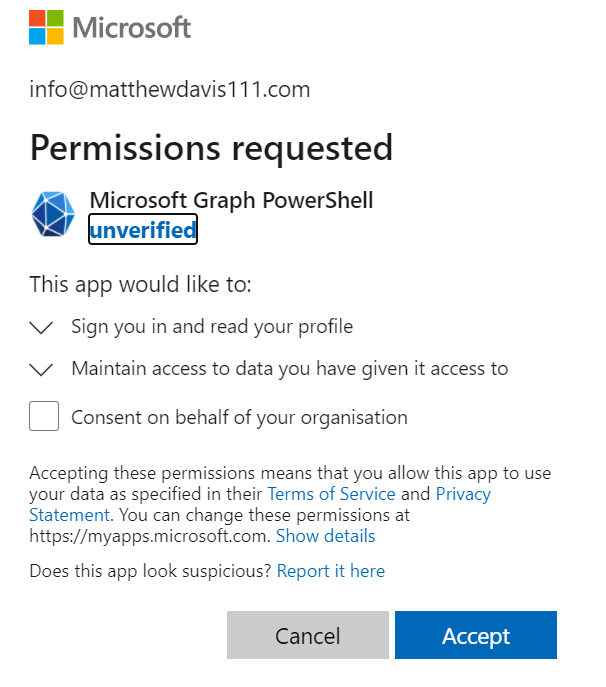
Filtering by licence type
You can find the licence guids in the official documentation and these are used to filter the user results directly from the graph.
$ems = Get-MgUser -Filter "assignedLicenses/any(x:x/skuId eq efccb6f7-5641-4e0e-bd10-b4976e1bf68e)" -All # ENTERPRISE MOBILITY + SECURITY E3
$p1 = Get-MgUser -Filter "assignedLicenses/any(x:x/skuId eq 078d2b04-f1bd-4111-bbd4-b4b1b354cef4)" -All # AZURE ACTIVE DIRECTORY PREMIUM P1
$p2 = Get-MgUser -Filter "assignedLicenses/any(x:x/skuId eq 84a661c4-e949-4bd2-a560-ed7766fcaf2b)" -All # AZURE ACTIVE DIRECTORY PREMIUM P2
The above will only return a maximum of 200 users with the All property and 999 users with 999 value set in the PageSize property.
A work around if there are more than 999 users per licence type is to get all users in the tenant, then assign them into variables depending on licence type.
$userList = Get-MgUser -All
$ems = $userList | Where-Object {$_.AssignedLicenses.SkuId -eq 'efccb6f7-5641-4e0e-bd10-b4976e1bf68e'} | Select-Object UserPrincipalName
$p1 = $userList | Where-Object {$_.AssignedLicenses.SkuId -eq '078d2b04-f1bd-4111-bbd4-b4b1b354cef4'} | Select-Object UserPrincipalName
$p2 = $userList | Where-Object {$_.AssignedLicenses.SkuId -eq '84a661c4-e949-4bd2-a560-ed7766fcaf2b'} | Select-Object UserPrincipalName
Now you have a list of users you could create reports and discover which users are assigned to multiple licences which may could up adjusted to free up licences.
Find users with two different licences
Compare-Object -ReferenceObject $ems.userprincipalname -DifferenceObject $p1.userprincipalname -IncludeEqual -ExcludeDifferent