Finding installed software with PowerShell on Windows
May 2019
Overview
Here’s a post on a few ways you can find installed software on Windows using PowerShell.
I’ve been using Pester to verify software that is installed on TeamCity build agents that are being created with Packer and a number of PowerShell scripts. Getting a list of the installed software has taken a number of different approaches with PowerShell but allows to test that the correct software is installed and also produce a text file with the software installed information as a build artifact for later reference.
I also recently watched a session from the PowerShell summit 2019 on youtube that brings up the issue that using Win32_Product makes the msi installers run consistency checks and potentially run repairs. Even the Microsoft docs give the Get-WMIObbject -Class Win32_Product as an example to list installed software but don’t mention the side effects of using this.
The registry way
# Find installed software via registry
Get-ChildItem -Path HKLM:\SOFTWARE\Microsoft\Windows\CurrentVersion\Uninstall\ | Get-ItemProperty |
Select-Object DisplayName, DisplayVersion
Get-ChildItem -Path HKLM:\SOFTWARE\Wow6432node\Microsoft\Windows\CurrentVersion\Uninstall | Get-ItemProperty |
Select-Object DisplayName, DisplayVersion | Format-List
Chocolatey
Simple check to see if chocolatey is installed then list all of the packages that have been installed locally.
if($env:Path -like '*chocolatey*') {
choco list -lo
}
Avoid Get-CimInstance and Get-WMIObject
Using Get-CimInstance (or the old method of Get-WMIObject) using the Win32_Product, not only takes longer to query but also will cause the msi installers to fire and will reconfigure or run consistency checks that could have undesired consequences to the software installed on the machine as shown below.
Get-CimInstance -ClassName 'Win32_product'
Get-WinEvent -FilterHashtable @{Logname='Application';Id=1035} -MaxEvents 20
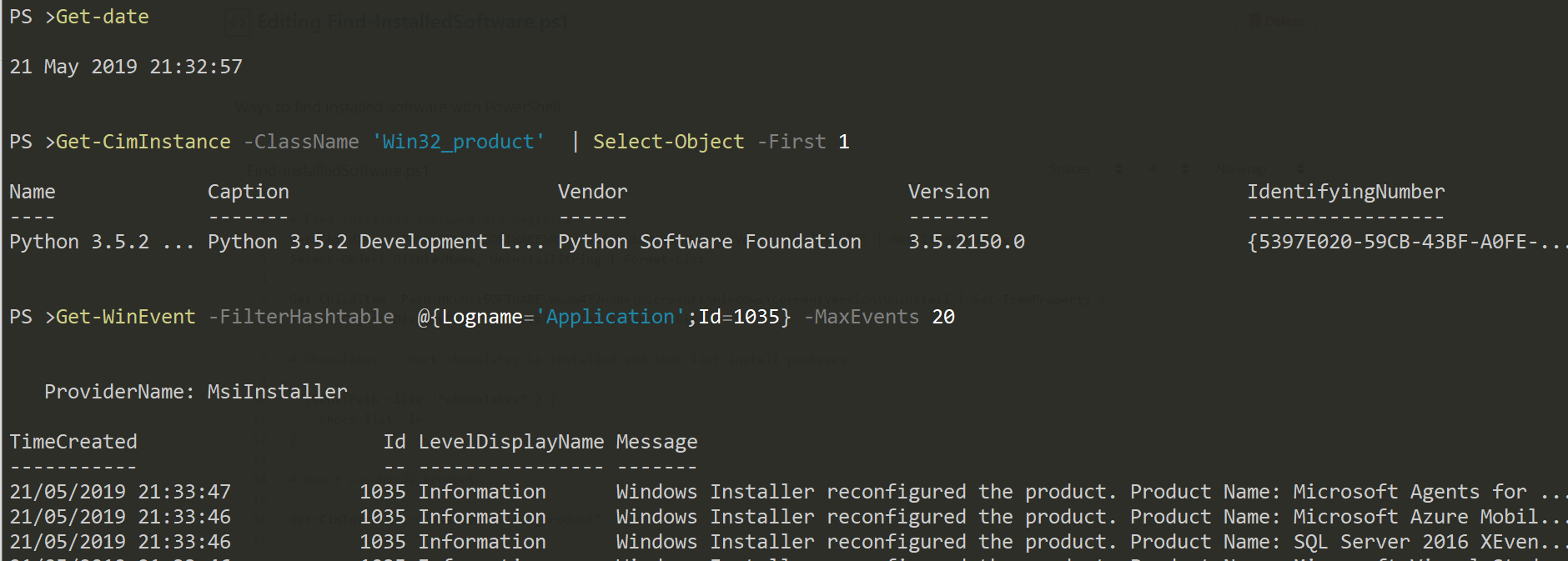
DotNet frameworks
.Net frameworks from version 4 are backwards compatible, so version 4.8 can run applications created in .Net 4.0 to 4.7.2 We can use the registry method to check the installed versions of .Net 4.
# https://docs.microsoft.com/en-us/dotnet/framework/migration-guide/how-to-determine-which-versions-are-installed
# .Net Version 4.5 and above
(Get-ChildItem 'HKLM:\SOFTWARE\Microsoft\NET Framework Setup\NDP\v4\Full\' |
Get-ItemProperty -Name Version).version
# .Net versions below 4.5
On a fresh install of Windows Server 2019

After installing .Net 4.8, 4.8 is the version that is found in the registry after a reboot
choco install netfx-4.8-devpack --version 4.8.0.0-rtw2 --pre -y
(Get-ChildItem 'HKLM:\SOFTWARE\Microsoft\NET Framework Setup\NDP\v4\Full\' |
Get-ItemProperty -Name Version).version

.Net 3.5
The .Net 3.5 version can be again found in the registry.
# In the 3.5 registry key
(Get-ChildItem 'HKLM:\SOFTWARE\Microsoft\NET Framework Setup\NDP\v3.5' |
Get-ItemProperty -Name Version).version

Other bits of software
Some software may not be installed, but can still be run by including the path to the exe file in the environment path. To identify where to look, you can iterate over the environment path directories for exe files.
$pathList = $env:Path -split ';'
$pathList | Foreach-Object {if(gci -Path $_ -Filter *.exe) {Write-Output "$_"}
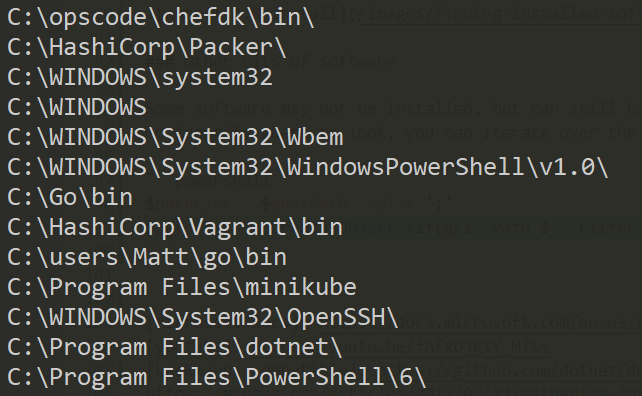
Obviously there will be a lot of Microsoft executables in there but you can see from the screen shot, I have go, packer, vagrant etc available to run on the machine.
Using in Pester tests
Lastly an example using some of the methods above in a Pester script to check that certain software versions are installed. This can be run as part of a CI/CD pipeline for creating machines.
Describe 'Available Software Checks' {
context 'Standard installation location installs' {
$installsList = [collections.generic.list[psobject]]::new()
$installs64 = Get-ChildItem -Path 'HKLM:\SOFTWARE\Microsoft\Windows\CurrentVersion\Uninstall\' | Get-ItemProperty |
Select-Object DisplayName, DisplayVersion
$installs32 = Get-ChildItem -Path 'HKLM:\SOFTWARE\Wow6432node\Microsoft\Windows\CurrentVersion\Uninstall\' | Get-ItemProperty |
Select-Object DisplayName, DisplayVersion
$installs64 | ForEach-Object {$installsList.Add($_)}
$installs32 | ForEach-Object {$installsList.Add($_)}
it 'should have Microsoft Monitoring Agent version 8 installed' {
($installsList | Where-Object -Property DisplayName -eq 'Microsoft Monitoring Agent').DisplayVersion | Should -BeLike "8.0*"
}
it 'should have Google Chrome version 74 installed' {
($installsList | Where-Object -Property DisplayName -eq 'Google Chrome').DisplayVersion | Should -BeLike "74*"
}
}
context 'Chocolatey Installs' {
$chocoPackages = chocolatey list --localonly
it 'Should have notepad plus plus installed' {
($chocoPackages -like 'notepadplusplus*').Count -ge 1 | Should -Be $true
}
it 'Should have nssm installed' {
($chocoPackages -like 'nssm*').Count -ge 1 | Should -Be $true
}
}
context '.Net Framework installs' {
# Get .Net framework versions from the registry
$dotNet3dot5 = (Get-ChildItem 'HKLM:\SOFTWARE\Microsoft\NET Framework Setup\NDP\v3.5' |
Get-ItemProperty -Name Version).version
$dotNet4 = (Get-ChildItem 'HKLM:\SOFTWARE\Microsoft\NET Framework Setup\NDP\v4\Full\' |
Get-ItemProperty -Name Version).version
# .Net framework tests
it 'Should have .Net 3.5 framework installed' {
$dotNet3dot5 | Should -Belike '3.5.*'
}
it 'Should have .Net 4.8 framework installed' {
$dotNet4 | Should -BeLike '4.8*'
}
}
}
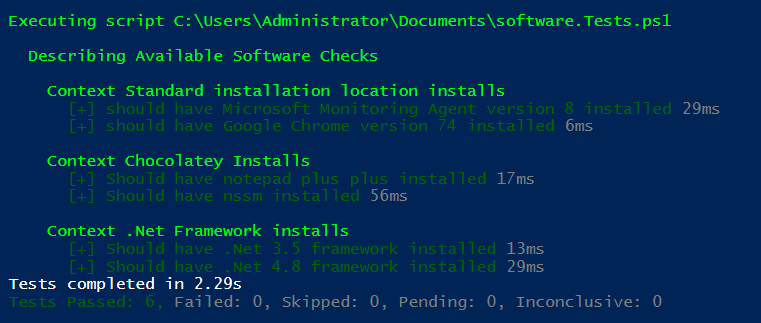
Summary
We can use PowerShell to check what’s installed on a machine that can be used for reporting or verification with Pester to make sure all the correct software and right versions are installed. One thing to take away is use the registry method for normal installations and the .Net frameworks.
Article on differences between registry way and wmi way.