Get list of AzureAD User Principal Names of Global Admins in Azure AD.
July 2021
Overview
I wanted to get a list of users assigned to the Global Administrators and User Administrator roles for an audit report and decided to use the PowerShell Microsoft Graph module to achieve this so the report could be automated to run periodically.
Getting the information
Installing the graph module is straight forward. Finding the correct command to do what I wanted wasn’t! The Graph module is a ‘meta module’ and installs numerous other modules that contain the Cmdlets so that took a bit of getting used to. I also found the graph module Cmdlets lacking in help details I’m used to in other PowerShell modules.
My first action was to search the graph module for cmdlets that looked like they would return the information I wanted.
First I had a look at all the modules, then narrowed down the search to just the Identity ones.
Get-Module Microsoft.Graph* -ListAvailable
Get-Command -Module Microsoft.Graph.Identity* -Verb Get -Noun "*role*"
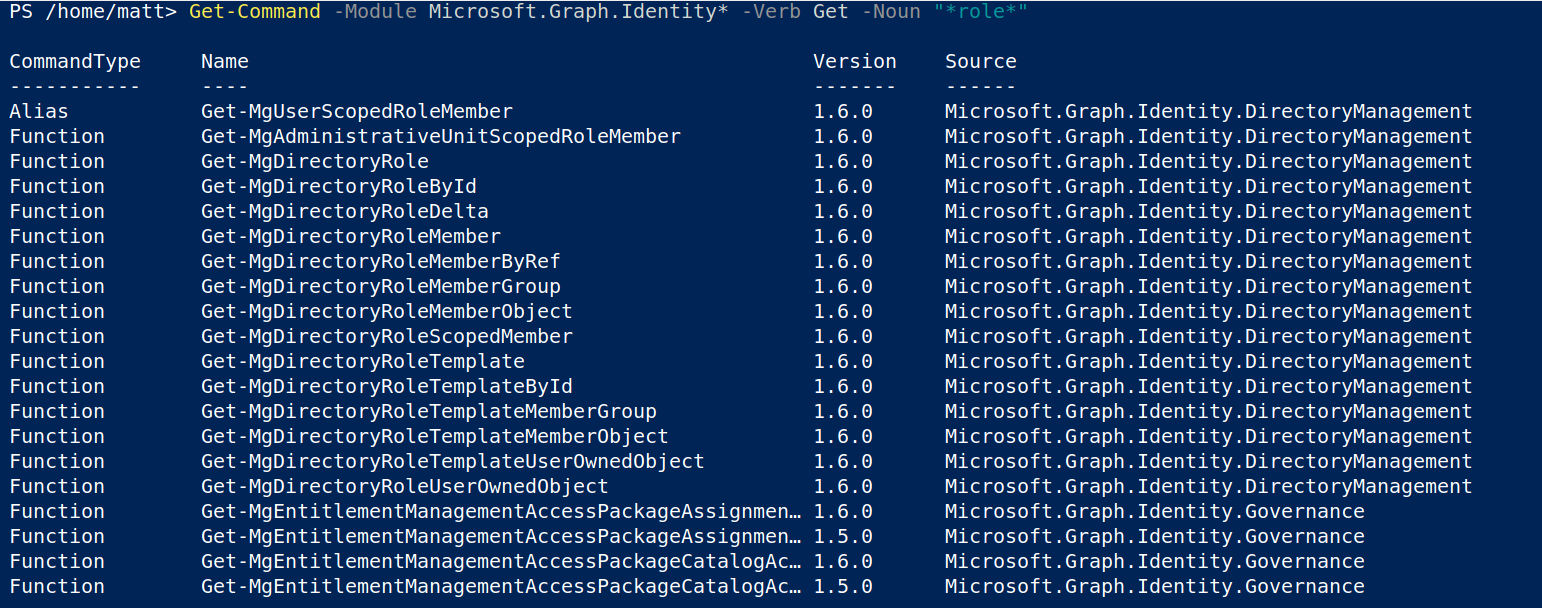
I found a promising Cmdlet: Get-MgPrivilegedRole but when I ran it, the following error was returned.
Get-MgPrivilegedRole_List: {"error":{"code":"TenantEnabledInAadRoleMigration","message":"The current endpoints of AAD roles have been disabled for the tenantfor migration purpose. Please use the new Azure AD RBAC roles. Please refer to https://aka.ms/PIMFeatureUpdateDoc for new PIM features; https://aka.ms/PIMAPIUpdateDoc for API and PowerShell changes because of migration."}}

After some more searching of the module, I discovered Get-MgDirectoryRole and this returned the information I needed.
Get-MgDirectoryRole
Get-MgDirectoryRole | Select-Object -Property DisplayName, Description | Sort-Object -Property DisplayName
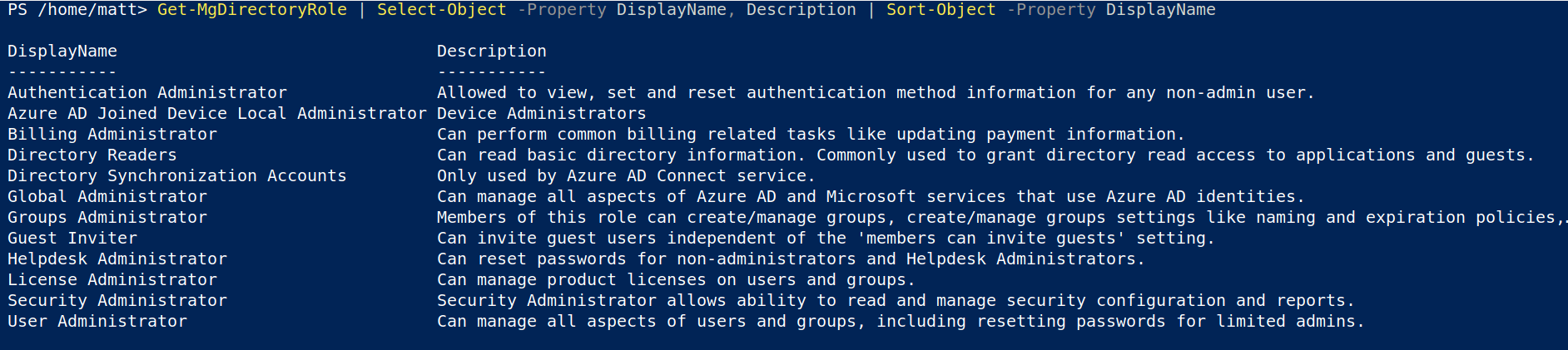
I found that to filter for a specific role, you can do the following:
Get-MgDirectoryRole -Filter "DisplayName eq 'Global Administrator'"
Get-MgDirectoryRole -Filter "DisplayName eq 'User Administrator'"

Now that I can find the roles and their IDs, I created the script to get the user User Principal Names that belonged to the Global Administrators group I needed to report on.
$memberList = [System.Collections.Generic.List[string]]::new()
$roleId = (Get-MgDirectoryRole -Filter "DisplayName eq 'Global Administrator'").Id
$userList = Get-MgDirectoryRoleMember -DirectoryRoleId $roleId
foreach ($user in $userList) {
$upn = (Get-MgUser -UserId $user.id).UserPrincipalName
$memberList.Add($upn)
}
Update on getting all the roles
After raising an issue on GitHub, it turns out that Get-MgDirectoryRole only returns activated roles. A role is activated via the AAD portal when a user or group is added to the role. It can also be activated via the Graph API.
Below is a screenshot after I added a user to the Security Operator role and a group to the Conditional Access Administrator roles.
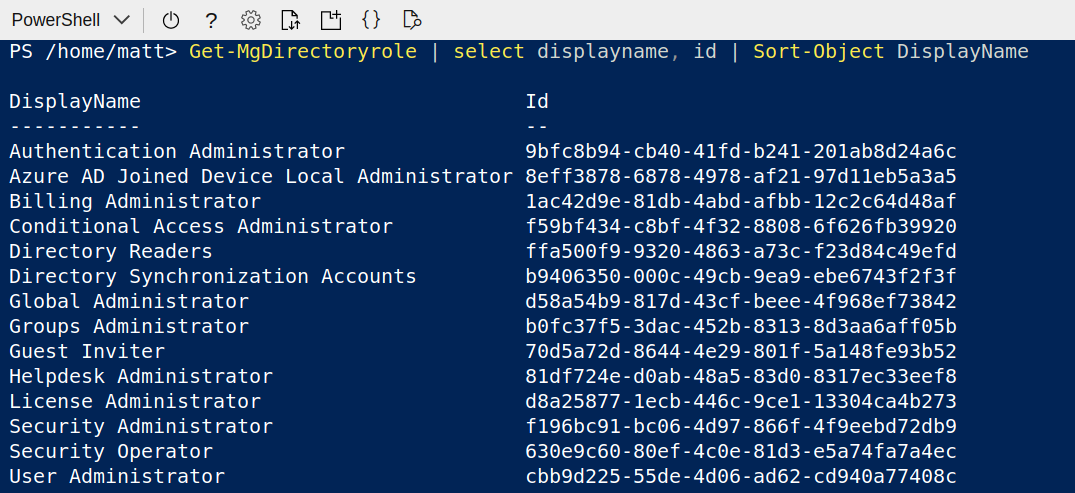
Getting all of the roles
Use the following Cmdlet to get all of the roles in Azure AD including those that have not been activated.
Get-MgDirectoryRoleTemplate | Select-Object DisplayName, Description | Sort-Object DisplayName
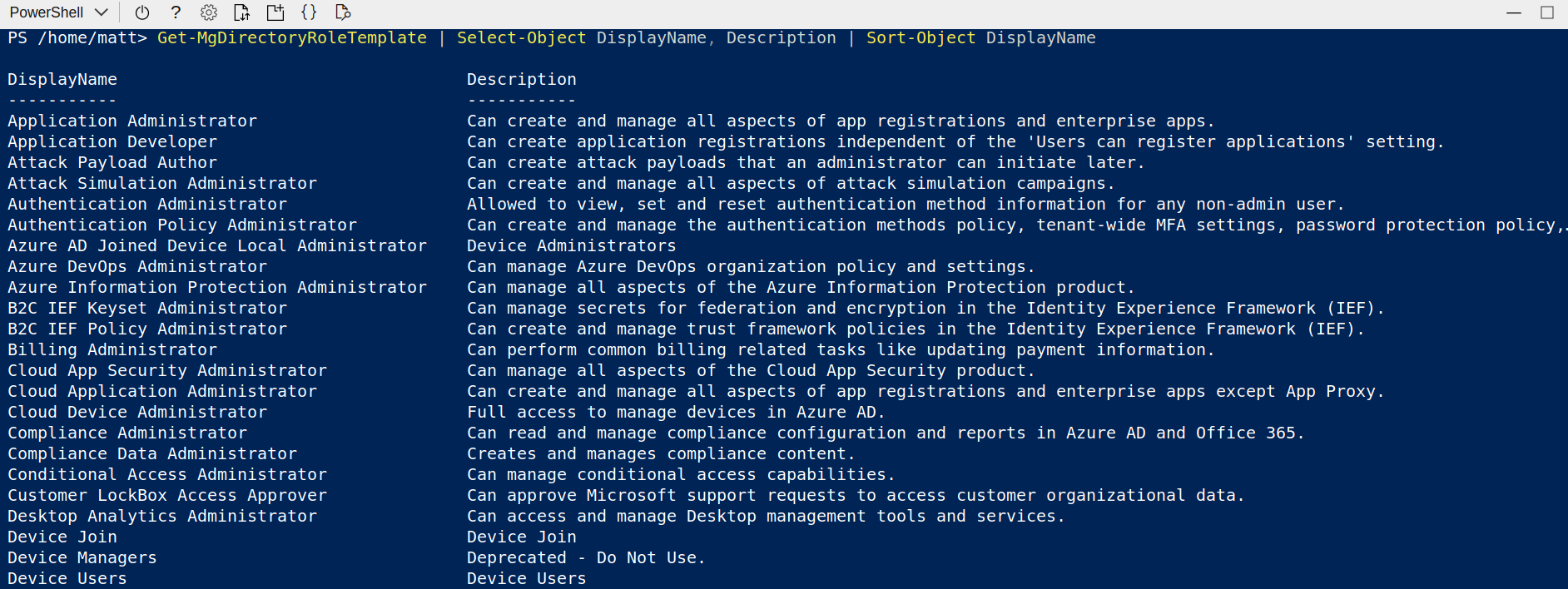
You can also find a full list of roles on the official docs.
Complete Script
Summary
The Microsoft Graph PowerShell module is far from finished and is definitely lacking in help and examples at the moment which looks to be being worked on at the moment. This task took some time to figure out but because going forward this is the module that will be invested in for PowerShell interaction with the Microsoft Graph it was a good opportunity to use it more. There is still a lot to be done to add functionality. For example currently you can add members to a group via this module but you can’t remove them currently without a workaround, however I will start using this module more in automation in the future.