How to delete a project in Visual Studio Team Services
September 2017
Overview
I use VSTS to create test projects and demo projects then have a clean up every now and then but sometimes forget how to delete the project, sometime having to ask myself if I delete it from within the project itself or elsewhere? I forget. This quickie will remind me in the future when I’ve not deleted a project in a while and have forgotten (hopefully the interface won’t have changed too drastically then, it’s updated on such a fast cycle there’s always something new to discover!).
This action can’t be undone, so make sure you have backups / definitely don’t mind all of the work being deleted
You need to been in the main account overview page before clicking on the cog (settings) icon.
If you’re in a project this will take you to the settings for the project and not the overall account. To get to the main account page from a project either:
- Click on the VSTS icon on the top right
- Click on the cog icon and select Account Settings
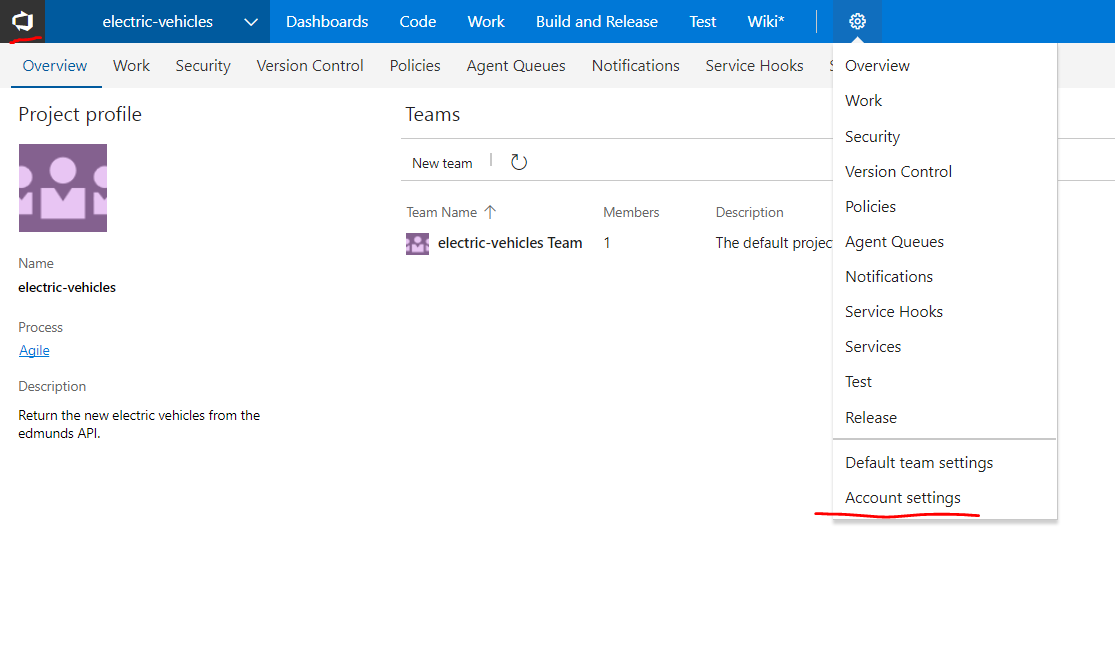
On the main screen, select the cog icon and select Overview
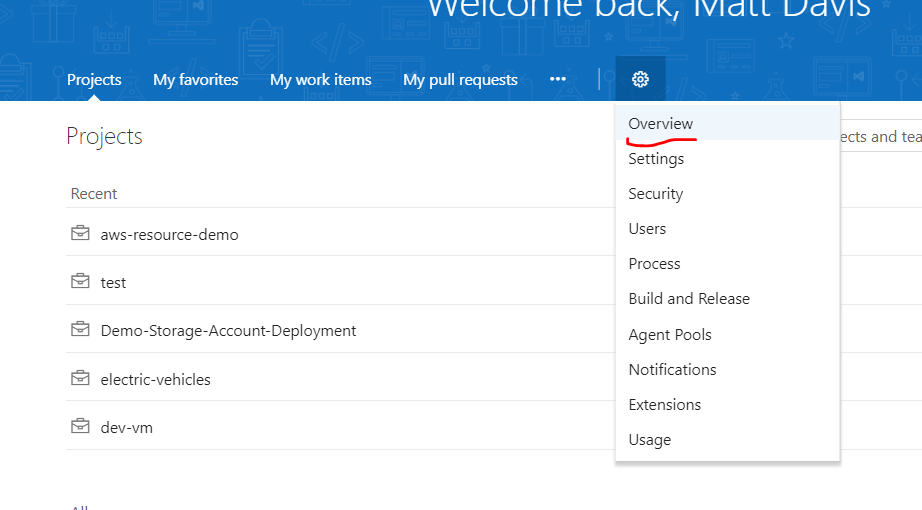
Hover the mouse over the project, click the ellipsis and select Delete
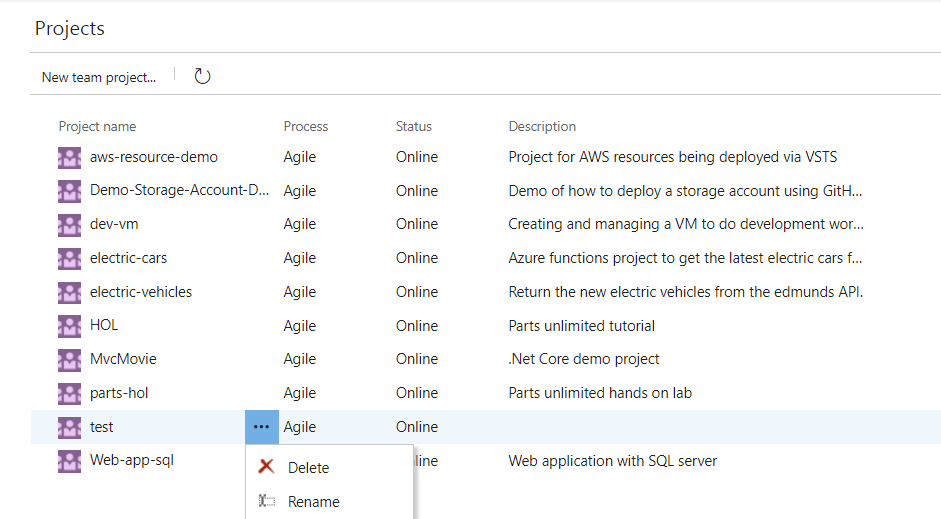
A confirmation screen pops up, write the name of the project to confirm deletion.
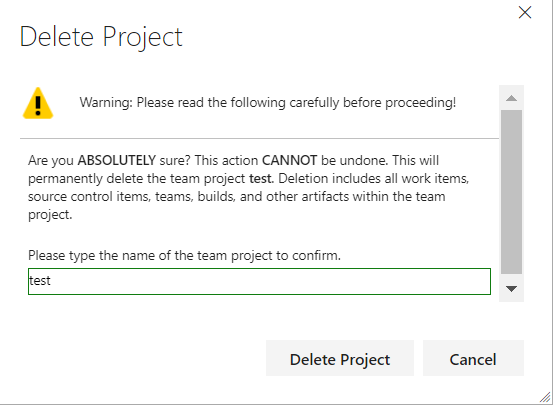
Goodbye project, easy when you know how!