Reset Azure MFA settings with a slack command
November 2018
The need for resetting Azure MFA with Slack
At present, only users in the Global Admin role can reset the Azure Multi Factor Authenticate (MFA) details of users which is used as two factor authentication for Azure, D365 and Office 365. There has been an Azure feedback request (I’ve been monitoring this for a while now and have voted) with Mircrosoft to open this up to other roles for over 3 years with no movement, it would make sense that the Password/ Helpdesk Administrator role would be able to reset the MFA. This was a big pain point for us recently, sometimes getting up to 5 requests a day for resets from the helpdesk because we couldn’t give them Global Admin rights to our Azure tenant!
Having recently moved to Slack, I decided to have a look to see if it would be possible for the helpdesk to use Slack to reset Azure MFA so they no longer had to escalate it to our team.
What I came up with was a Slack slash command that sends the UPN of the user to an Azure runbook that runs a PowerShell command to reset MFA using a service account (the service account has to be a global admin). This takes the away the need for the helpdesk to escalate while at the same time, limiting the number of Global admins.
Notes
-
I use the [MSOnline] (MSOL) PowerShell module which is version 1 of the Azure Active Directory modules and there is a newer module that Microsoft encourage you to use. The V2 module (AzureAD) does not have the ability to reset Azure MFA for some reason and I have found the features of V2 lacking compared to V1.
-
A service account is required with Global Admin priviladges. This is a security trade off so limit the users that have access to the credentials of this account. When Microsoft finally implement a less privileged role to reset MFA, then the service account can be removed from Global Admins to the less privileged role.
Azure Automation Runbook
I’ll start with a run through of the runbook that makes all of this happen, which can be found in my Github repo.
It has one parameter which is an object type that takes the input of the webhook data.
A hashtable is used to define the users who are allowed to perform the reset. I could not find a way to lock the Slack command down to certain users within Slack so any user can run the command, however only users who has their SlackID in the hash table will be allowed to actually execute the Reset-MsolStrongAuthenticationMethodByUpn PowerShell Cmdlet.
param
(
[object] $WebhookData
)
# Hashtable of authorised users to run the command - add users and slack ID to this hashtable to allow them to reset Azure MFA
$authorisedUsers = @{
'helpdesk.user1' = 'USlackID1'
'helpdesk.user2' = 'USlackID2'
'helpdesk.user3' = 'USlackID3'
'helpdesk.user4' = 'USlackID4'
}
The runbook connects to AzureAD with the Connect-MSOLService Cmdlet using the credentials stored in Azure automation of a service account that is a global admin (MSOL module should be installed in the Automation account - see Install MSOL Module section for instructions) .
Import-Module -name MSOnline
$creds = Get-AutomationPSCredential -Name 'Azure-AD-MFA-Reset'
Connect-MsolService -Credential $creds
Slack sends the data separated with the ampersand symbol, so the split method is used to save the separated data in a new variable called Slackdata.
$slackData = $WebhookData.RequestBody.Split('&')
Next, the UPN, SlackID and return URL (where you send the JSON payload responses) is extracted from the data sent by Slack. The data is sent in percent encoding, so needs to be transformed back into ASCII.
# Get the UPN supplied from Slack
$upnData = $slackData | Where-Object {$_ -like 'text*'}
$upnSplit = $upnData.Split('=')
$upnToReset = $upnSplit[1].Replace('%40', '@')
Write-Output "UPNToReset = $upnToReset"
# Get the user who requested the reset
$userData = $slackData | Where-Object {$_ -like 'user_id*'}
$userSplit = $userData.Split('=')
$userWhoSentRequest = $userSplit[1]
Write-Output "User who sent request = $userWhoSentRequest"
# Response URL
$uri = $slackData | Where-Object {$_ -like 'response_url*'}
$uriSplit = $uri.Split('=')
$responseUri = $uriSplit[1]
$responseUri = $responseUri.Replace('%3A', ':')
$responseUri = $responseUri.Replace('%2F', '/')
Write-Output "Response URI = $responseUri"
Now we have the data, we need to check that a UPN has been sent. I’m doing a basic check for the @ and . symbols are sent. Also form the JSON payload to send back to Slack and send it to the response URL which will post a message back to the user who ran the Slack slash command.
# Check that a full UPN has been sent
if (-Not ($upnToReset.Contains('@') -and $upnToReset.Contains('.'))) {
Write-Output 'Please provide a full UPN i.e. [email protected]'
# No @ or . found in provided UPN so send message and break
$json = "
{
'response_type': 'ephemeral',
'text': 'Reset-Azure-MFA The provided UPN was not in the UPN format of [email protected] UPN sent was: $upnToReset'
}
"
Invoke-WebRequest -UseBasicParsing -Uri $responseUri -Method Post -Body $json
break
}
Now that we know the UPN is in the correct format, check that the user who sent the Slack slash command is in the authorised users hashtable, check there is a user with the UPN supplied, if so reset the MFA setting and then check that the setting has been cleared and send response to Slack. If the user is not in the authorised users hashtable, the UPN can not be found or there was a problem removing the MFA settings, send the appropriate response to Slack.
# Check user who sent request is allowed to reset MFA
if ($authorisedUsers.ContainsValue($userWhoSentRequest)) {
if (Get-MsolUser -SearchString $upnToReset) {
# Found user, reset MFA
Reset-MsolStrongAuthenticationMethodByUpn -UserPrincipalName $upnToReset
# Check the MFA settings have been cleared for the user
if ((Get-MsolUser -SearchString $upnToReset| Select-Object -ExpandProperty StrongAuthenticationMethods | Measure-Object).Count -eq 0) {
$json = "
{
'response_type': 'ephemeral',
'text': 'Reset-Azure-MFA has reset Azure MFA for: $upnToReset'
}
"
}
else {
# Problem with clearing MFA settings
$json = "
{
'response_type': 'ephemeral',
'text': 'Reset-Azure-MFA There was a problem with the reset of Azure MFA for: $upnToReset. Please try again.'
}
"
}
Invoke-WebRequest -UseBasicParsing -Uri $responseUri -Method Post -Body $json
}
else {
# User not found via the supplied UPN
$json = "
{
'response_type': 'ephemeral',
'text': 'Reset-Azure-MFA could not find the UPN for: $upnToReset in Azure. Please check the UPN supplied'
}
"
Invoke-WebRequest -UseBasicParsing -Uri $responseUri -Method Post -Body $json
}
}
else {
$json = "
{
'response_type': 'ephemeral',
'text': '$userWhoSentRequest Slack User ID is not authorised to reset Azure MFA. Please contact ask to have your Slack ID added.'
}
"
Invoke-WebRequest -UseBasicParsing -Uri $responseUri -Method Post -Body $json
}
Azure Automation Job
We need the following to run the runbook via a webhook sent by Slack
- Azure Automation Account
- Service account added to Global Admin role, with credentials added to Azure automation
- MSOL Module installed
- Upload the runbook and set to run via a Webhook
Automation Account
If you don’t already have one, set up a new Azure automation account either in the portal or via PowerShell New-AzureRmAutomationAccount. You get 500 minutes of job run time free per month a present.
Service Account
Create a service account and give it the Global Admin role in Azure (if you don’t already have one). This may need to be created in your on premises directory and then synced to Azure AD or directly in Azure AD depending on how your directory is configured / how you prefer to manager your users.
Save the service account’s credentials in the Azure Automation account so the runbook will be able to access them to authenticate with Azure AD.
Azure Automation Account then click Credentials then Add a credential.
Make sure it’s called the same name as referenced in the PowerShell runbook, Azure-AD-MFA-Reset in this example.
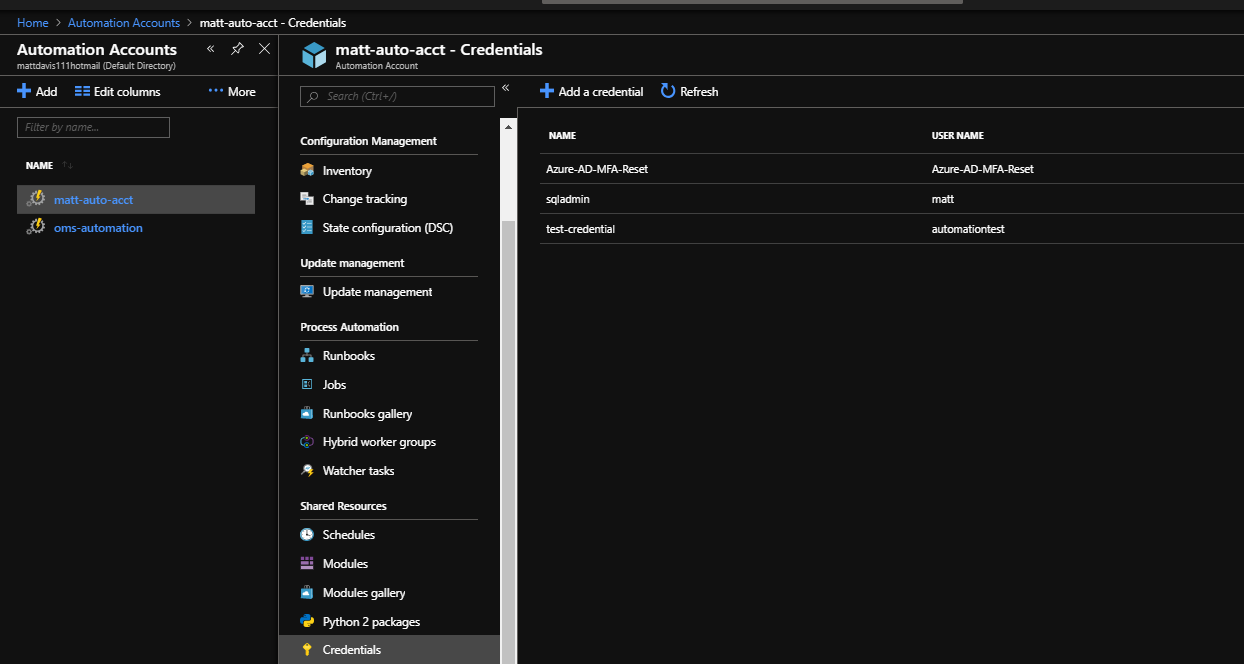
Install MSOL Module
If the MSOnline module is not already imported in the Azure automation account, it needs to be imported before it can be used. In the automation account, select Modules then click on Browse Gallery under the More menu
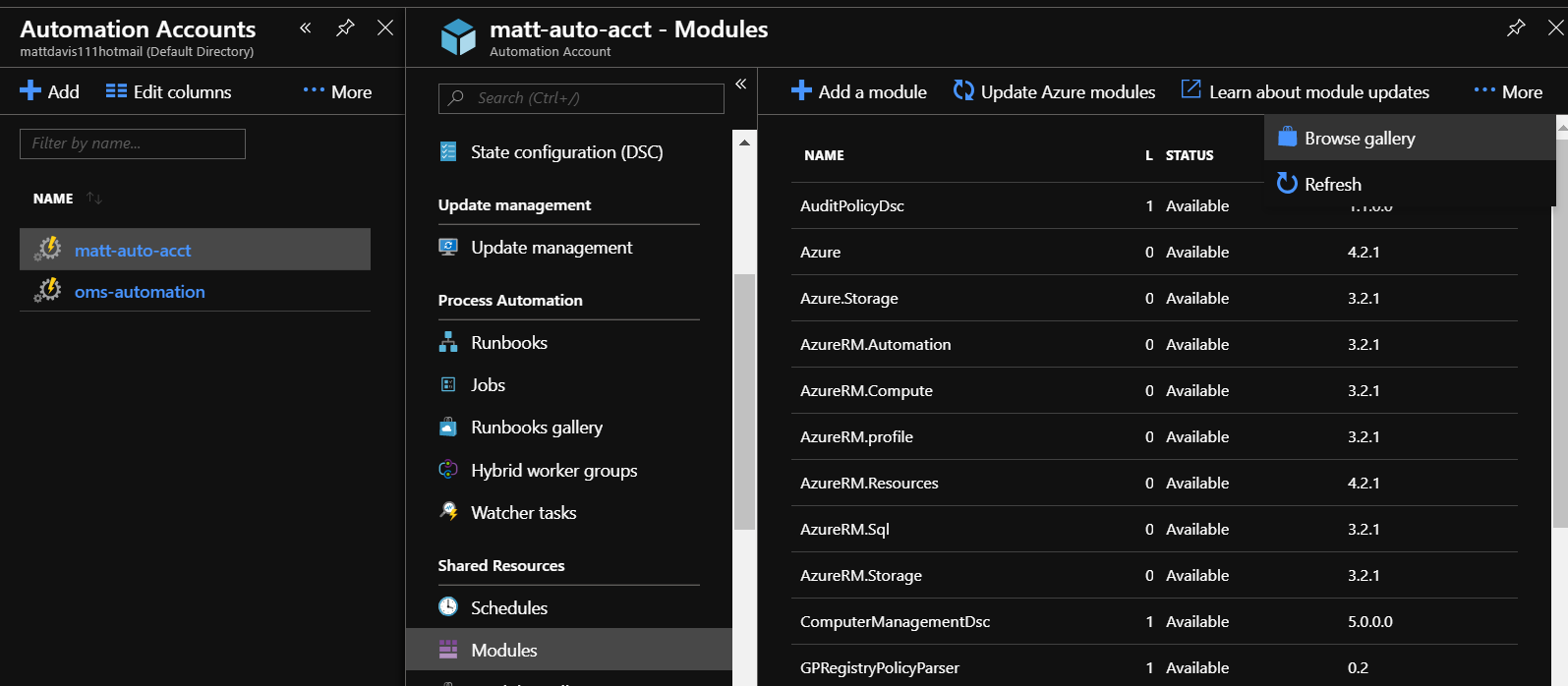
Search for MSOnline and click on Import and then OK. The import process will take a couple of minutes and now the PowerShell Cmdlets will be available to the automation account runbooks.
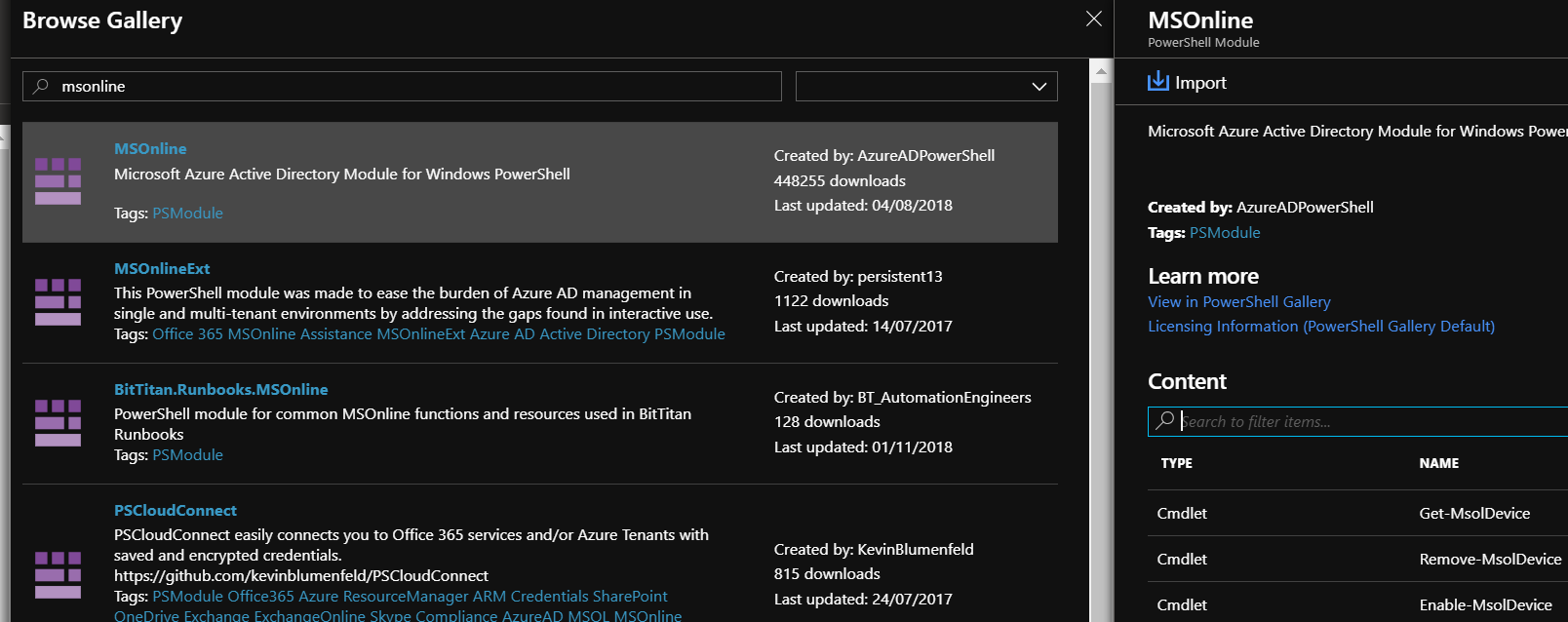
Upload Runbook and set to run via a webhook
We need to create an Azure Automation Runbook that is triggered via a webhook. I’ve written a post here on how to do it and the official guide is here from Microsoft.
Quick overview
Save the runbook somewhere local and use either PowerShell or the portal to import it.
Click on the runbook and under Resources click Webhooks (if the webhook option is not displaying, make sure that the runbook is published).
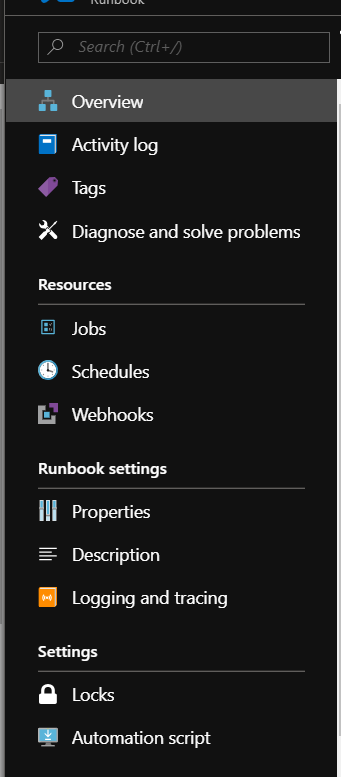
Make a note of the webhook URL somewhere secure. This is only shown once and also contains the security token to run the Webhook so needs to be stored securely and will be required to use in the request URL of the Slack Slash Command.
Slack App
Creating the slash command is pretty straightforward after reading through the docs. You have to create a Slack app, then approve it or get it approved for your workspace.
Slash command
Creating the slash command involves:
- Command: reset-azure-mfa (or another name the the users will type to call the command)
- Request URL: The https URL of the webhook to trigger the Runbook in Azure Automation (includes the Auth token)
- Short Description: Resets Azure MFA for Azure, Office 365, D365 etc
- Usage hint: [Enter UPN to reset i.e. [email protected]]
After entering all of that you’ll get a preview.
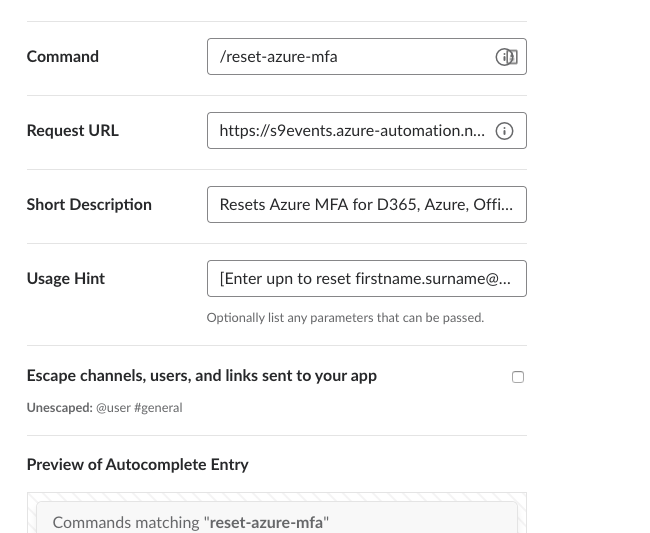
Round up
That’s it. Now users in Slack will be able to use /Reset-Azure-MFA [email protected] to reset a users Azure MFA settings (as long as their Slack IDs are in the authorised users hashtable). Since implementing this, the trivial task of resetting a user’s MFA settings can be carried out by the helpdesk and is no longer escalated to the Global Admin team.
It’s a pain the Microsoft have not sorted this out yet, but it was a good learning experience creating a Slack app and slash command and Azure automation gives a nice platform to implement this in.